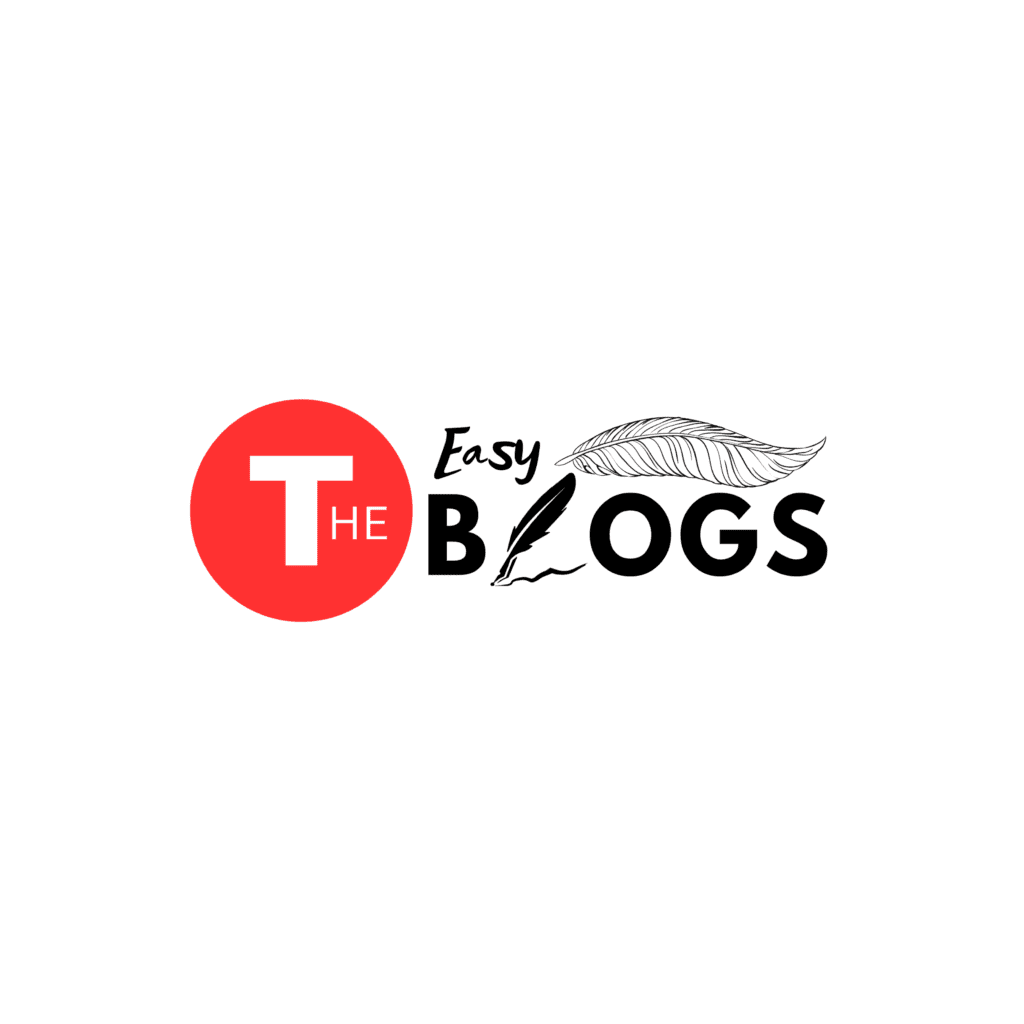The content on this blog is for informational purposes only and reflects personal opinions. It should not be taken as professional advice. The author is not liable for any decisions made based on this content.

Yes, Samsung has a phone finder app integrated into the SmartThings app as SmartThings Find. Previously known as Find My Mobile, it offers comprehensive features to locate lost Galaxy devices (phones, tablets, watches, earbuds). Key functionalities include locating devices on a map, remotely ringing, locking, and even erasing data.
A notable feature is offline finding, where nearby Galaxy devices can anonymously help locate your lost device even without an internet connection. You can access SmartThings Find through the SmartThings app or the Samsung Find website by logging into your Samsung account. Ensure the “Allow this phone to be found” option is enabled in your device settings to utilize this service effectively.
What is the Find app on Samsung phone?
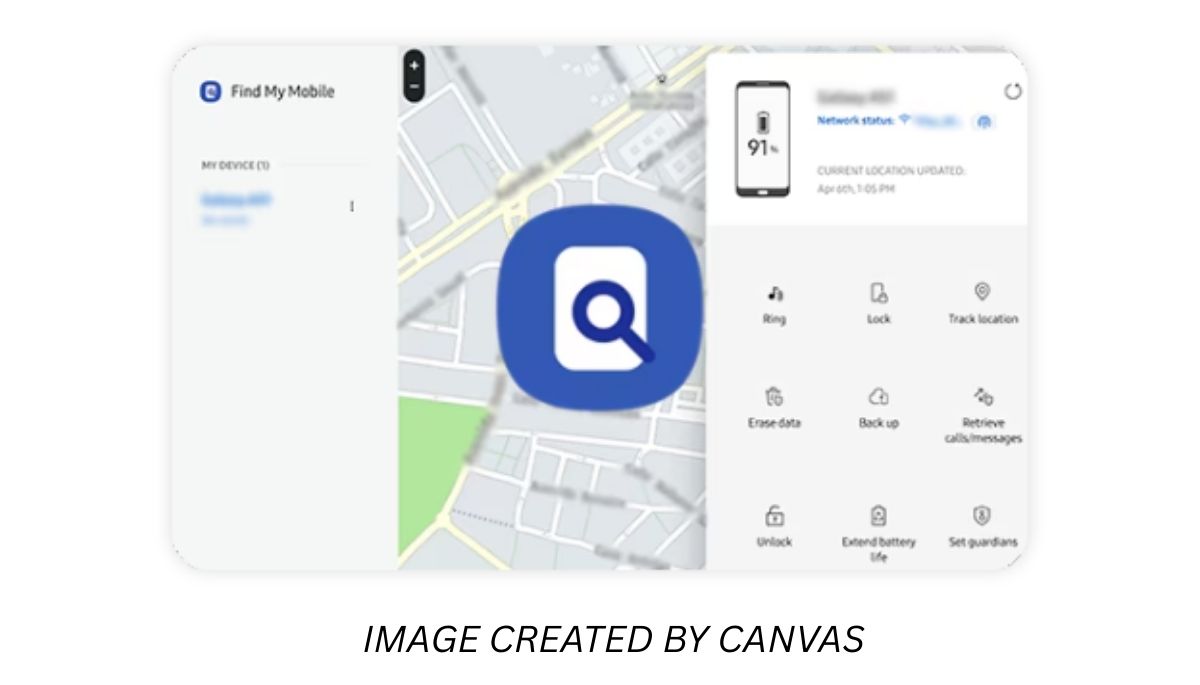
The “Find” app on a Samsung phone is essentially SmartThings Find. It is the evolution of Samsung’s device-finding service, previously known as “Find My Mobile,” and is now integrated into the SmartThings application.
Here’s a breakdown of what SmartThings Find does on a Samsung phone:
- Locates Lost Devices: It allows you to track the location of your registered Samsung Galaxy devices, including smartphones, tablets, smartwatches, and earbuds, on a map.
- Remote Actions: If your device is lost, you can remotely ring it (even on silent), lock it with a PIN, pattern, or password, display a custom message with contact information, and even erase all data to prevent unauthorized access.
- Offline Finding: A key feature is the ability to locate devices even when they are offline. Nearby Samsung Galaxy devices can act as “Find Nodes” and securely transmit the location of your lost device.
- Nearby Search: This feature helps you find misplaced devices like earbuds or smart tags that are within Bluetooth range by scanning the surroundings.
- Location Sharing: You can share your real-time location with trusted contacts (family and friends) and view their shared locations within the app.
- Tracking Items: By registering Samsung SmartTags or other compatible trackers, you can monitor the location of your valuable belongings.
- Access and Setup: SmartThings Find is accessible through the SmartThings app on your Samsung phone. You need to be signed in to your Samsung account and enable the “Allow this phone to be found” option in your device’s settings to use its features.
In simple terms, the “Find” app on your Samsung phone, which is SmartThings Find, is a powerful tool designed to help you locate and manage your Samsung devices and belongings in case they get lost or misplaced
Does Samsung have a tracker device?
Yes, Samsung offers tracker devices. Currently, their primary tracking products are the Samsung Galaxy SmartTag and the newer Samsung Galaxy SmartTag2.
Here’s what you should know about them:
- Functionality: These are small, Bluetooth Low Energy (BLE) and Ultra-Wideband (UWB – on SmartTag+) powered trackers that you can attach to your belongings like keys, luggage, wallets, or even pets. They help you locate these items using the SmartThings Find app on your Samsung Galaxy phone or other compatible devices.
- Key Features:
- Location Tracking: Shows the last known location of the tagged item on a map.
- Ring Your Tag: If the item is nearby, you can make the SmartTag emit a sound to help you find it. The SmartTag2 has a louder speaker for better audibility.
- Offline Finding: Even if the tag is out of Bluetooth range, other nearby Samsung Galaxy devices participating in the SmartThings Find network can anonymously detect it and share its location.
- Compass View (SmartTag2): On UWB-enabled Samsung phones, this feature provides intuitive directional guidance to your lost tag using augmented reality.
- Search Nearby: Helps locate tags nearby by indicating signal strength.
- Long Battery Life: The SmartTags are designed for extended use, with the SmartTag2 boasting a battery life of up to 500 days, and even longer in power-saving mode. The battery (CR2032 button cell) is replaceable.
- Customizable Button: The button on the SmartTag can be programmed to perform smart home actions through SmartThings.
- Water and Dust Resistance (SmartTag2): The SmartTag2 has an IP67 rating for better durability.
- Lost Mode (SmartTag2): Allows you to input your contact information, which can be read by anyone who finds your tag using an NFC-enabled smartphone.
- Connectivity: They primarily use Bluetooth LE for connection to your phone and the SmartThings Find network. Some versions (like the original SmartTag+) also incorporate UWB for more precise location tracking with compatible Samsung devices.
- SmartThings Integration: The trackers seamlessly integrate with the SmartThings ecosystem, allowing you to view their location within the SmartThings app.
- Availability: You can typically purchase Samsung SmartTags individually or in multi-packs from Samsung’s website, major retailers, and online marketplaces.
While the SmartTag line is Samsung’s current focus for personal item tracking, they previously offered a cellular-based SmartThings Tracker (SM-V110). This device used LTE-M networks for broader range tracking and had features like live GPS tracking, geofencing, and SOS alerts. However, it appears this product might be discontinued or have limited availability in some regions as of late 2023/early 2024. The SmartTag series is the more readily available and actively marketed tracker from Samsung now.
How do I turn on my Samsung tracker?
To turn on your Samsung tracker (Galaxy SmartTag or SmartTag2), you don’t typically have a separate power button to press and hold. Instead, the activation process is usually initiated through the SmartThings app on your Samsung Galaxy phone.
Here’s how you generally turn on and set up your Samsung tracker:
- Install the SmartThings App: Ensure the SmartThings app is installed and updated on your Samsung phone.
- Open SmartThings: Launch the SmartThings app.
- Add New Device: Tap the “+” icon (Add) and then select “Device”.
- Select Tracker: Under the “By device type” tab, scroll down and tap “Tag/Tracker” and then “Samsung”.
- Start Pairing: Tap “Start”. You might be prompted to choose a location and room for your tracker.
- Activate the Tag: At this point, you’ll usually need to press the button in the center of your SmartTag once. This will typically activate the tag and make it discoverable. The app should then recognize the tag and guide you through the pairing process. For the SmartTag2, pressing the button usually initiates a pairing sound.
- Follow On-Screen Instructions: The SmartThings app will provide further instructions to complete the setup, such as naming your tag and assigning it an icon.
Once the setup is complete within the SmartThings app, your Samsung tracker is effectively “on” and connected to your Samsung account. You can then use the SmartThings Find feature within the SmartThings app to locate and manage your tracker.
Important Considerations:
- The initial activation and pairing process is what essentially “turns on” the tracker and links it to your Samsung account.
- There isn’t a standard “on/off” switch for regular use. The tracker remains active and communicates its location when needed, relying on its battery.
- Make sure Bluetooth is enabled on your Samsung phone during the setup process.
If you encounter any issues, consult the user manual that came with your specific Samsung tracker model for detailed instructions.
how can i track my samsung order?
You can track your Samsung order through a few different methods:
- Through Your Samsung Account:
- Go to the Samsung India website Samsung
- Click on the “person” icon usually located at the top right corner to access the sign-in menu.
- Sign in to your Samsung account using your registered email address and password.
- Once logged in, navigate to “My Page” or “Orders”. Here, you should see a list of your past and current orders with their status and tracking information if available.
- Click on the specific order you want to track to view its details and any tracking updates.
- As a Guest User (Without a Samsung Account):
- Go to the Samsung India website Samsung .
- Click on the “person” icon at the top right.
- Select “Orders”.
- You will be prompted to enter your Order ID and Email ID. You might also be asked to enter your shipping Pincode or Mobile Number.
- Click “Search” to view your order status. Your Order ID would have been sent to you in the order confirmation email.
- Using the Tracking Link in Emails:
- When you place an order, Samsung sends an order confirmation email to your registered email address. This email usually contains your Order ID.
- Once your order is shipped, you will receive a shipping notification email. This email typically includes a tracking number and a link to the courier’s website where you can track your package directly.
- Samsung Shop App:
- If you have the Samsung Shop App installed on your phone, you can log in and track your orders through the app. The app often provides real-time updates and notifications about your order status.
- Contacting Samsung Customer Support:
- If you are having trouble tracking your order through the website or app, you can reach out to Samsung’s customer support. Provide them with your Order ID and other relevant details, and they should be able to assist you with tracking information.
Key Information You’ll Need:
- Order ID: This is the primary identifier for your order and is usually found in your order confirmation email.
- Email ID: The email address you used when placing the order.
- Tracking Number: Once your order has shipped, you will receive a tracking number which you can use on the courier’s website for detailed tracking information.
By using one or a combination of these methods, you should be able to easily track the status of your Samsung order.
Author
“I’m Ankit Kumar, a student who loves sharing knowledge. I started my blogging journey on 7th February 2025, and since then, I’ve been regularly writing new and informative blogs for you.